Managing the Styles Applied to a Microsoft® Word Document
Other pages on application of styles to Word documents:
- Working with Word Styles
- Re-formatting Documents with Word Styles
- Using Styles to Control White Space Between Headings and Paragraphs.
Last updated on 2024-05-17.
Styles Applying in a Document
This document's layout and format is determined by five styles:
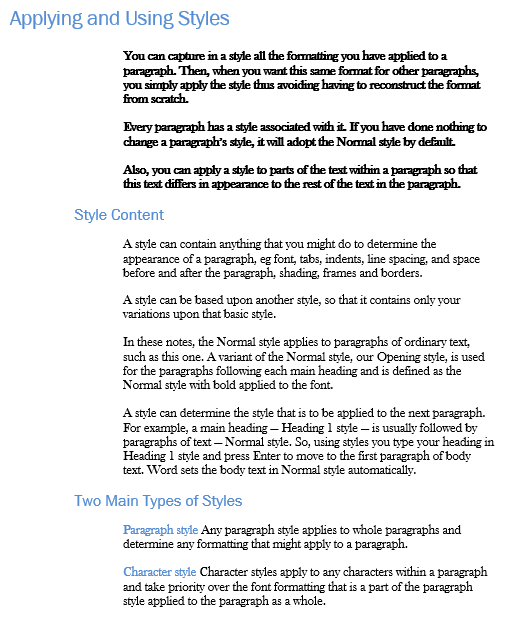
One way to track the styles is to use the Styles pane. Shift+Ctrl+Alt+S is the keyboard shortcut to open it.
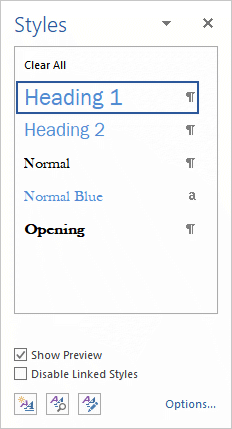 The heading selected in Styles is the one applying to the paragraph occupied by the editing cursor.
The heading selected in Styles is the one applying to the paragraph occupied by the editing cursor.
Note the ¶ or a to the right of each heading title. For the majority it is ¶, which indicates the style applies to a paragraph as a whole.
For the Normal Blue style, by contrast, the a indicates the style appies to individual characters:
![]()
In the document above the final two paragraphs start with two words set in blue font. It's to all the characters in each of those words that Normal Blue style has been applied.
Managing Word's Style Pane
Word may make many styles available to the Style Pane, not necessarily restricting those listed to those in use in your document. To enforce this restriction, click Options… at the bottom right-hand corner of Styles to launch the Style Pane Options dialog box:
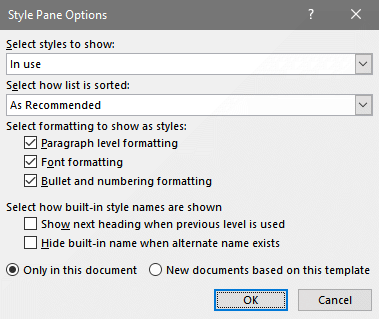
By making your choices match those shown in the image above, you will achieve a useful list for applicatioin and management of the styles you choose to use.
Tracking Styles in Draft View
If you work in the draft view of your document, usefully you can instruct Word identify the styles applying:
To give the instruction:
- Select the File tab
- From the side menu, select Options to display the Word Options dialog box
- From the side list, select Advanced
- For the Style Area Pane Width in Draft and Outline Views setting, input a value of greater that one. Try starting with 2 if your measurement units are centimeters
- Click OK
- Make sure you are viewing your document in Draft View.
Your styles for each of your paragraphs should now be identified:
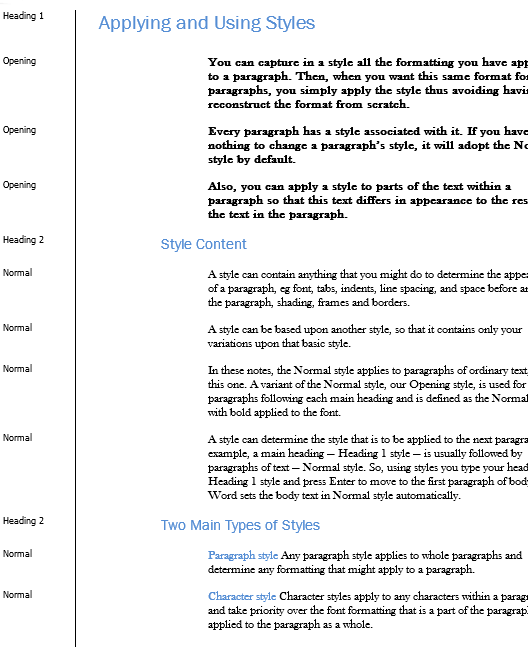
Your Support for DMW TIPS
Please support this website by making a donation to help keep it free of advertising and to help towards cost of time spent adding new content.
To make a contribution by PayPal in GBP (£ sterling) —
To make a contribution by PayPal in USD ($ US) —
Thanks, in anticipation.
